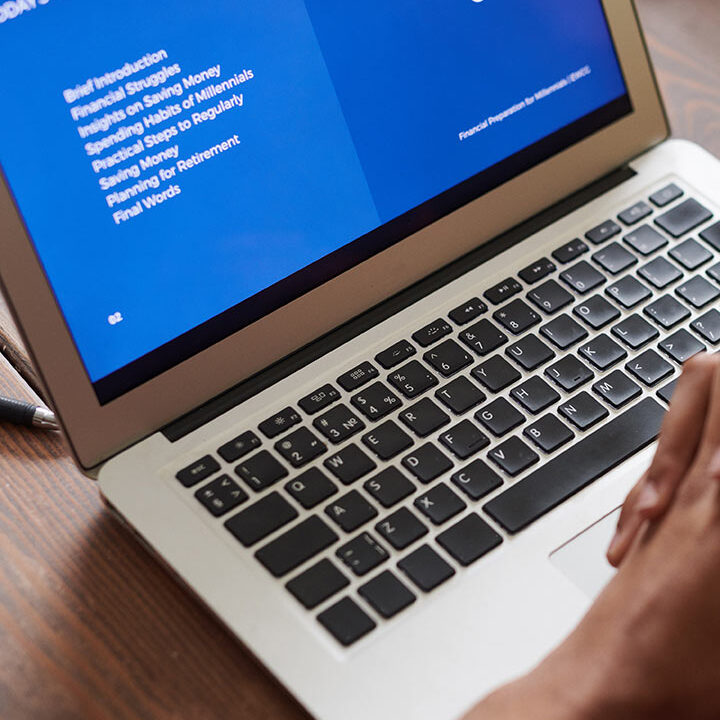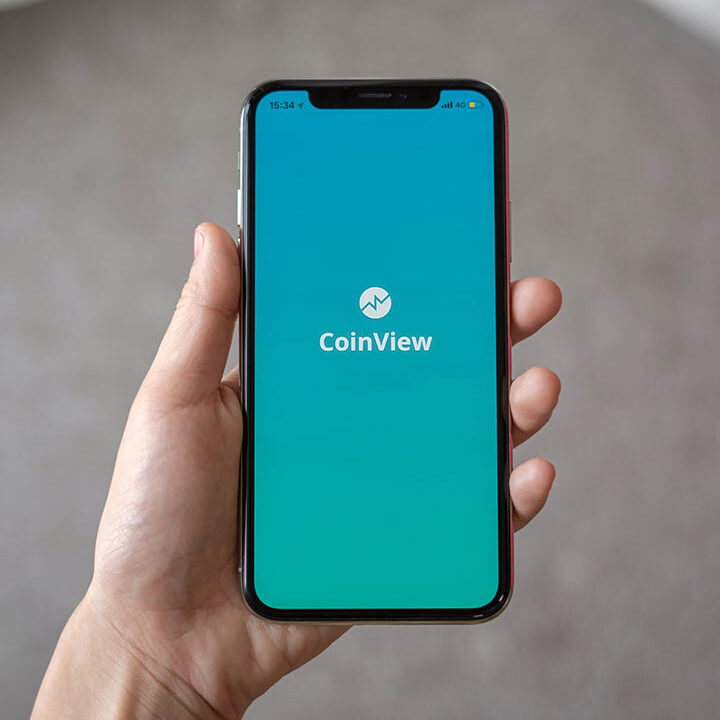10 Things You Should Do To Protect Your Mac Computer
Cybercriminals have been targeting more and more Mac users recently and by taking the proper actions, you can fully safeguard your Mac against attacks. Cybersecurity doesn’t have to be complicated, you can easily protect your Mac and your most sensitive data in a few simple steps. Macs do have built-in security settings, but they’re often not used effectively leaving your data and privacy vulnerable to attacks. Even if you turn on all of Apple’s security features, it’s not enough to keep your Mac 100% secure against the latest malware. Here are 10 Things You Should Do To Protect Your Mac:
1. Keep Your OS X & Programs Updated
This is the simplest and most straightforward way of keeping your Mac safe from hackers. Cybercriminals target outdated software because they know where to find security vulnerabilities that developers only patch in updated versions. It’s very easy to update your macOS software to the latest version. Simply click on the Apple icon on the top left of your screen, select About This Mac > Software Update, and proceed with the installation instructions. To set updates to be installed automatically, go to the Software Update section in your System Preferences and select Automatically keep my Mac up to date.
2. Change the Default Security & Privacy Settings
Your Mac might have some default settings that allow Apple and other apps to share and view your data, including usagedata and location. Navigate to the Security & Privacy section in System Preferences. Under the General tab, you’ll be able to set a password for your Mac, stop automatic logins, and change the time it takes for a password to be required after your Mac goes into sleep mode. Having a secure device password is one of the safest and easiest ways to keep your data safe.
There are also a few privacy settings that you should address. Under the Privacy tab, you’ll see all of the apps that have access to your data and if you’re unknowingly sending usage data to Apple. Click on Diagnostics & Usage and simply uncheck the apps that you don’t want accessing your data, and choose if you want your Mac usage data automatically sent to Apple.
3. Use a Mac Antivirus
Antivirus software like Intego and Airo AV are purposely designed to protect Macs from a huge range of threats. When choosing a Mac antivirus software that actually works, you need to look for certain features which will help keep your computer safe. Such as real-time malware protection, advanced ransomware detection and removal, internet security tools, phishing and spyware protection.
4. Use a Privacy-Focused Browser
Apple’s built-in internet browser, Safari, isn’t the most secure in terms of online safety and privacy, you’ll still be left vulnerable to malicious sites and phishing attacks. Using an alternative secure browser is a great way to stay safe online. A few secure browsers are Brave, Opera, and Tor. These privacy-focused browsers have built-in tools to ensure websites aren’t tracking your browsing activity or your IP address trying to find your physical location.
5. Use an Ad & Tracking Link Blocker
If you want to stick with your usual browser and still feel safe you can install Safari or Google Chrome browser extensions that are just as effective at protecting you online. These extensions block all ads, stop websites from tracking your browsing activity across the internet, and work to protect you from phishing websites.
6. Install a VPN
VPNs disguise your original IP address and replace it with an IP address in an entirely different location. This means that hackers and websites cannot trace your connection and find your exact location, making you completely anonymous online. VPNs also encrypt your browsing data, so even if hackers could spy on you, they wouldn’t be able to see what you’re doing. Many antivirus packages like Norton 360 and TotalAV include high-quality VPNs in their Mac antivirus packages.
7. Use a Password Manager
There are many reasons to use a password manager such as securely saving your passwords, instantly creating new complex passwords, saving time when logging in to websites and apps, and storing payment card information for online shopping. Apple offers its own password manager, iCloud Keychain, and while it can be useful it’s limited. Unlike other password managers, it won’t warn you if your passwords are compromised in a data breach. You also won’t have the ability to instantly keep passwords updated with one click, so you’ll have to change them one-by-one. One particularly good one alternative is Dashlane, it lets you log into almost any app or website using any browser you choose and lets you instantly turn off all your old and weak passwords into new and complex passwords, with just one click.
8. Set Up iCloud Two-Factor Authentication
Two-factor authentication (2FA) is where you’re required to input a randomly generated one-time code along with your account password when logging into your accounts. This adds an extra layer of security by stopping hackers from accessing your data, even if they know your passwords, as they won’t be able to guess the randomly generated one-time password.
9. Encrypt Your Files
Encrypting your files basically means securing your data behind a password. A hacker wouldn’t be able to access personal information and sensitive documents on your device if they’re encrypted and require a password to unlock them. Apple has a built-in encryption tool, named “FileVault”, which makes securing your most sensitive personal information very easy. Simply go to System Preferences > Security & Privacy > FileVault > Turn On FileVault.
10. Backup Your Files
Regularly backing up your files ensures that you’ll always have a copy of your files if something happens to your Mac. Apple makes backups easy with its Time Machine feature which is used to regularly back up your files on a separate hard drive so that you can restore your Mac and data from any recent periods. Time Machine is known for taking up a lot of hard drive space so it’s recommended you use both Time Machine and another backup tool to be safe.