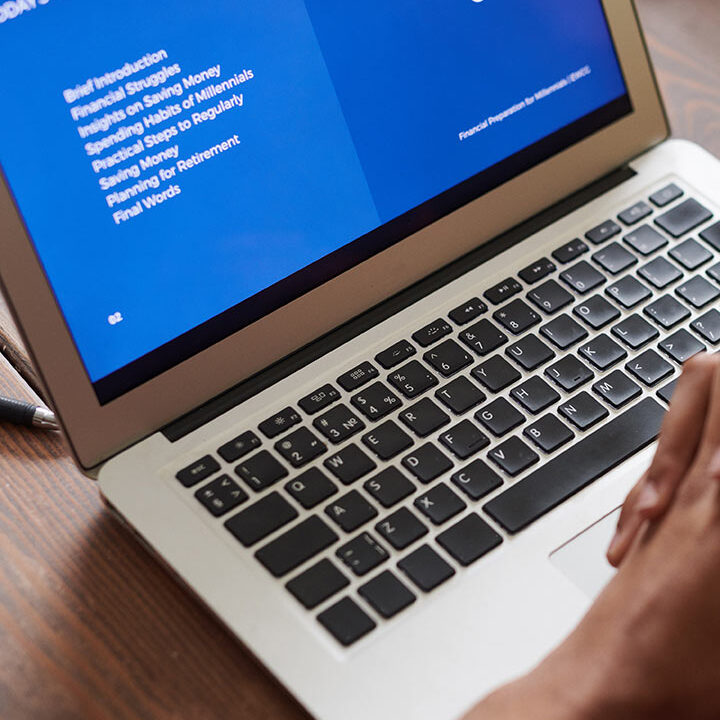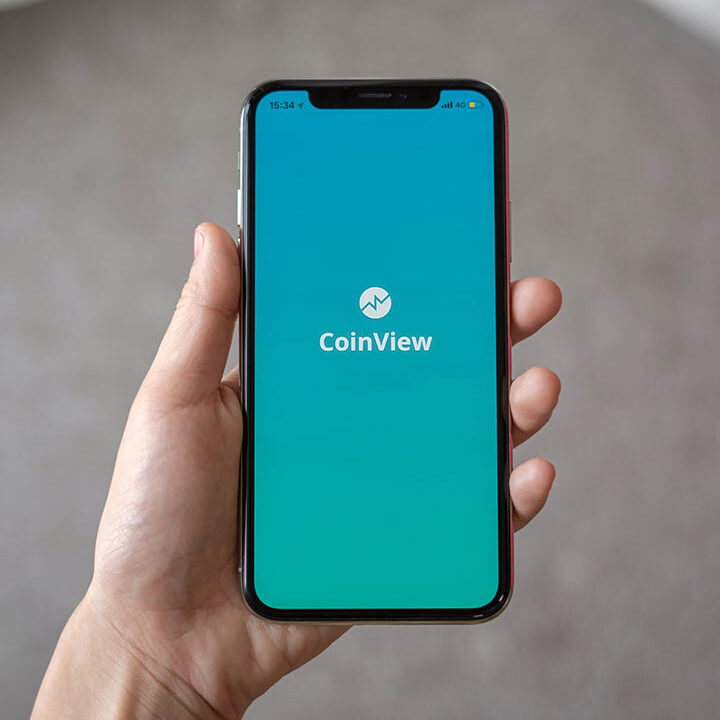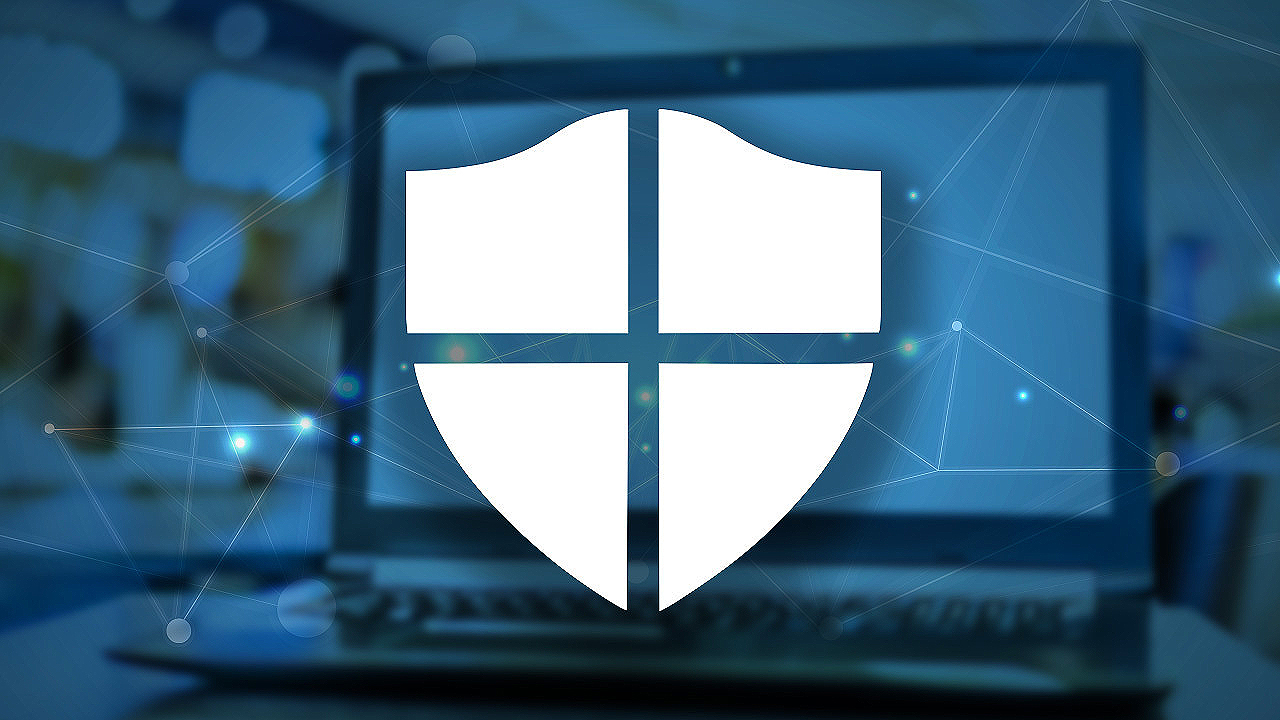Top 7 Best Ways to Protect Your Windows Computer
Microsoft brings users a great operating system for personal computers, and while it has built-in security features they are not enough to fully protect yourself. Therefore, you need to improve the security level of your computer, which will make it more secure against viruses, malware, other malicious programs and even hackers. Here are the top seven methods you can use to protect your Windows computer:
1. Install all Windows Updates:
To keep your computer is up to date, you have to download and install Windows updates frequently. This will help your PC fix bugs, improve the stability which makes it run smoother, and help your computer to be safe against attackers who are trying to exploit the security holes of old apps.
2. Turn on Windows Firewall:
The firewall is a handy built-in application on your Windows PC, which helps users to manage all incoming and outgoing connections. Enabling the Firewall will prevent unauthorized connections from accessing your computer as well as block unwanted outgoing connections to the Internet. You can also create customized rules or adjust existing rules to improve the security level to follow the way you want.
3. Install Antivirus Software:
If you don’t have any antivirus software on your computer, we would recommend selecting one of these antivirus softwares to protect your computer from viruses, malware, as well as other malicious applications.
4. Use a VPN when Connecting to a Public Wi-Fi:
This will help you to surf the Internet more securely, especially when connecting to a public wireless network, when you are out and about somewhere such as the airport or a hotel. When connecting through a VPN, all data packages will be encrypted and sent through a private connection tunnel, which helps to protect your personal information and sensitive data from being monitored or even exploited. Click here for everything you need to know about VPNs.
5. Use Google Chrome Browser:
If you don’t have it on your Windows computer, we would recommend downloading and using it as your default web browser. The main point is that this browser will show a warning when you visit a dangerous website, which can harm your computer. Therefore, you will know exactly which sites to avoid visiting to protect your Windows PC from being infected by bad apps.
6. Turn on BitLocker Encryption:
Using a strong password to log into your Windows PC can only help to protect it but a strong password only goes so far. We would recommend enabling BitLocker to encrypt and protect your data from unauthorized users. This application is very useful, especially when your computer is stolen as all sensitive data will be encrypted and can’t be viewed without a valid passcode. Using a Microsoft.com account to log into your computer is also beneficial because this type of account will help secure your PC as it’s unable to be reset with a few commands. Click here to see how to create a strong password the right way.
7. Don’t Download Email Attachment from a Stranger sender:
If you get an email with an attachment from someone that you’re not expecting, don’t try to download and view it, even if it’s a PDF file. Nowadays, phishing schemes are so common and it’s common for hackers to implement viruses or trojans into another file and send it through an email attachment. When a user downloads and opens it, that virus/trojan will be launched and infect your Windows PC, so be careful. Click here to see our guide to the various types of Malware.