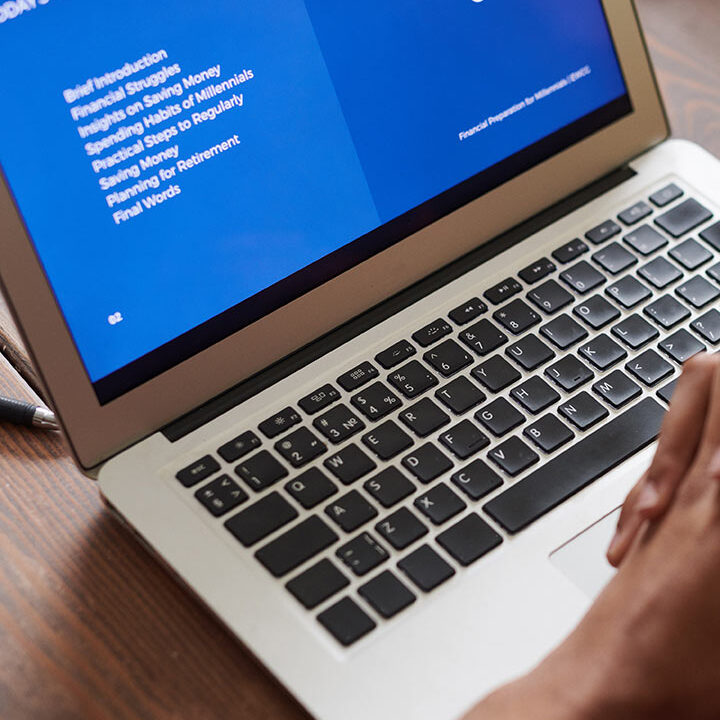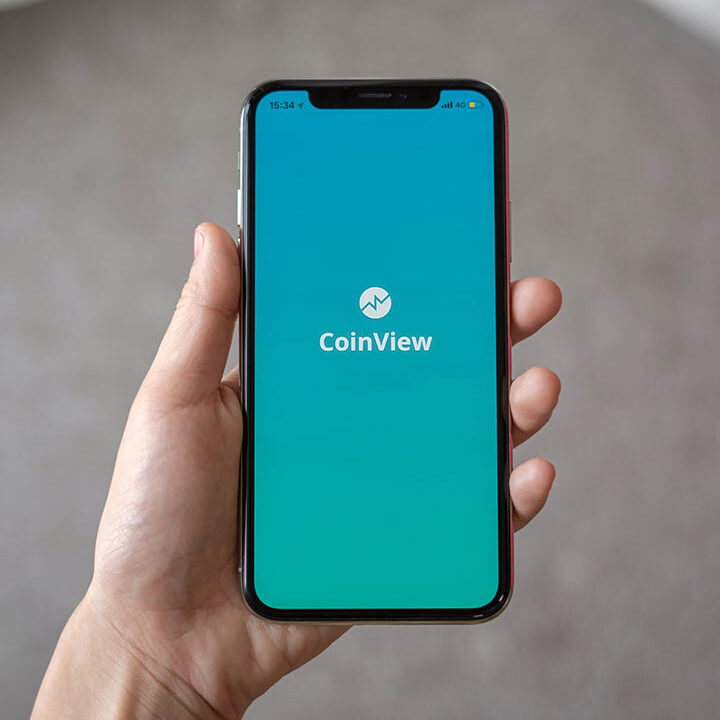The Apple Mail & Office365 Sync Saga: Why It Happens and How to Fix It
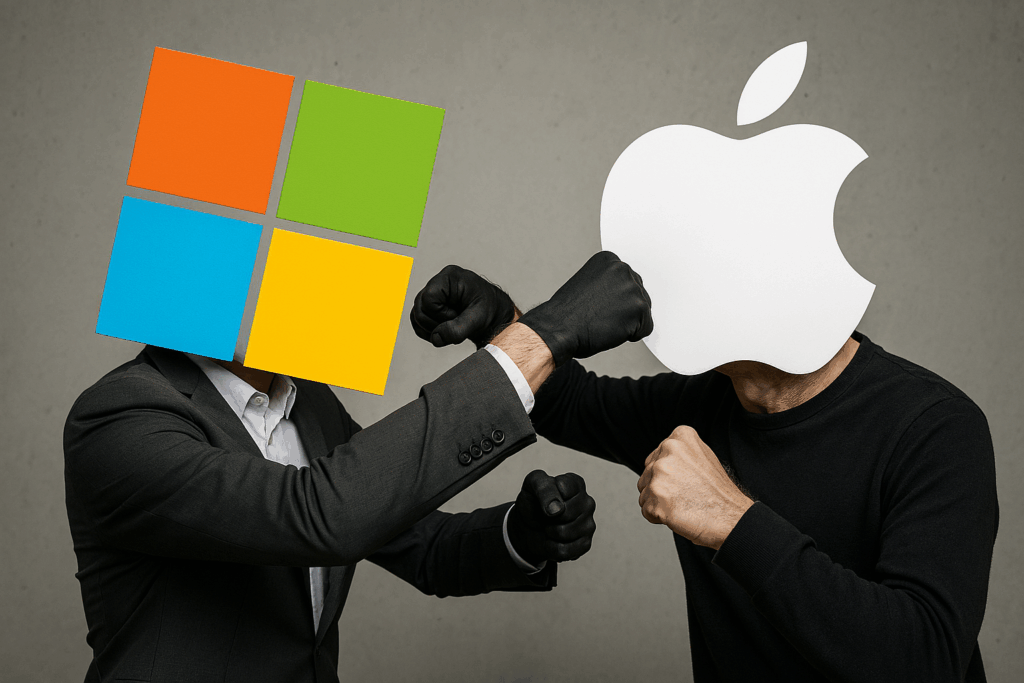
For many Mac users, Apple Mail is the go-to email client—sleek, native, and integrated into the Apple ecosystem. But when paired with Microsoft Office365, things can get… weird. Over the past year, users have reported persistent sync issues, ranging from login loops to missing emails, and even complete account disconnections. So what’s going on—and more importantly, how do you fix it?
The Problem: A Clash of Ecosystems
Apple Mail and Microsoft Office365 don’t always play nicely together. The root of the issue lies in how Apple’s Mail app communicates with Microsoft’s cloud services. Microsoft 365 uses modern authentication protocols and advanced syncing features that Apple Mail sometimes struggles to support fully.
Common symptoms include:
-Spinning gear wheels during authentication
-Repeated login prompts
-Mailboxes failing to sync or update
-Delayed or missing emails
-Errors when applying rules or moving messages
Why This Happens
There are several contributing factors:
Microsoft’s stance: Microsoft does not officially support Apple Mail for Office365, which means fixes are slow or nonexistent.
Authentication mismatches: Apple Mail may still rely on older authentication methods, while Microsoft enforces modern security standards.
Large mailboxes: Apple Mail can choke on large Exchange mailboxes, leading to slow performance or sync failures.
Software updates: Changes in iOS/macOS or Microsoft’s backend can introduce incompatibilities.
Resolution Options: What You Can Try
1. Re-enter Credentials
Sometimes, simply re-authenticating can restore the connection:
- Go to Settings > Apps > Mail > Mail Accounts
- Tap your Exchange account and re-enter your credentials
2. Delete and Re-add the Account
This is the most commonly recommended fix:
- Delete the Microsoft 365 account from Apple Mail
- Re-add it using Microsoft Exchange and authenticate again
- Ensure all mailbox components (Mail, Contacts, Calendars) are selected for sync
3. Clear Mail Cache and Backend Data
If the issue persists, consider a deeper cleanup:
- Clear Mail cache manually or using tools like MacKeeper or Clean Email
- Delete Mail attachments and junk folders
- Empty Trash and reduce mailbox size
4. Rebuild Mail Accounts from Scratch
For advanced users, a full rebuild may be necessary:
- Remove all mail accounts from Apple Mail
- Delete backend data stored in
~/Library/Mail/ - Restart the system and reconfigure accounts from scratch
Warning: Deleting backend data can result in loss of local mail archives. Always back up your data before proceeding.
5. Switch to Microsoft Outlook
If Apple Mail continues to misbehave, consider switching to the Outlook app:
Better performance with large mailboxes
Fully compatible with Office365
Supports modern authentication
The Bigger Picture
While Apple and Microsoft continue to evolve their platforms, interoperability remains a challenge. Until Apple Mail receives better support for Microsoft’s protocols—or Microsoft decides to play nicer with Apple’s ecosystem—users may need to rely on workarounds or alternative apps.
Final Thoughts
If you’re experiencing sync issues between Apple Mail and Office365, you’re not alone. The fixes range from simple re-authentication to full account rebuilds and backend data deletion. For mission-critical email workflows, switching to Outlook may be the most stable solution.